You may encounter the error message -“Out of Memory” due to desktop storage limitation.
When you open too many application windows, you might not be able to open any more windows.
At times windows do open but then you may not be able to view the contents properly.
You will get the error message that will say
“Out of memory or system resources”
Closing some windows/programs will help and then try again.
In order to resolve this problem automatically
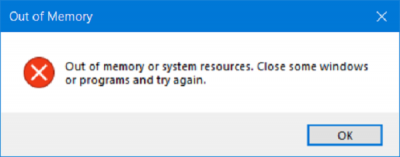
Click – HYPERLINK “http://download.microsoft.com/download/0/4/F/04F039CA-B775-48E8-B551-61FED7AE176C/MicrosoftFixit50496.msi” \t “_blank” Fix it button/ HYPERLINK “http://download.microsoft.com/download/0/4/F/04F039CA-B775-48E8-B551-61FED7AE176C/MicrosoftFixit50496.msi” \t “_blank” link.
Click Run in – File Download dialog box and then follow steps stated in the wizard- Fix it.
In order to fix this issue on your own, alter the desktop heap size. You can perform these steps to do so
1. Click – Start, in start search box type in- regedit and click -regedit.exe from Programs list/press Windows key + R and then in the dialog box- Run, type – regedit and then click – OK.
Search and click the registry subkey:
HKEY_LOCAL_MACHINE\SYSTEM\CurrentControlSet\Control\Session Manager\SubSystems
Right-click -Windows entry, and click – Modify.
In Value data area of- Edit String dialog box, search the –SharedSection entry, and next, increase 2nd and 3rd value for this particular entry.
SharedSection makes use of the format given below to display the system & desktop heap
SharedSection=xxxx,yyyy,zzzz
In case of 32-bit OS, modify yyyy value to “12288”;
change zzzz value to “1024”.
In case of 64-bit OS, change yyyy value to “20480”;
change zzzz value to “1024”.
